In simple terms, bandwidth is the volume of information that your server receives and sends. A very plain example of how this works would be if you, for instance, have a downloadable file that has a size of 100MB on your website, which is hosted on the server. If you download this file from your local computer - this means that it would have generated 100MB of bandwidth. There are no hard limits on our VPS and Bare Metal Dedicated Servers in regards to this resource but if you are managing a lot of cPanel accounts and websites it is a good idea to keep track of their bandwidth usage. Let’s get started!
In order to gain access to this tool, you will need to first log into the WHM control panel. If you are not sure how to do that, please check our How to access the WHM service tutorial. After you log in, you will see the default page which lists all of the different categories of features/functionalities WHM has to offer. It may look overwhelming at first, however, do not panic, as we got you covered with everything WHM-related. You will notice a search bar on the left side, where you need to type “View Bandwidth Usage” in order to filter everything out and find the functionality you need.
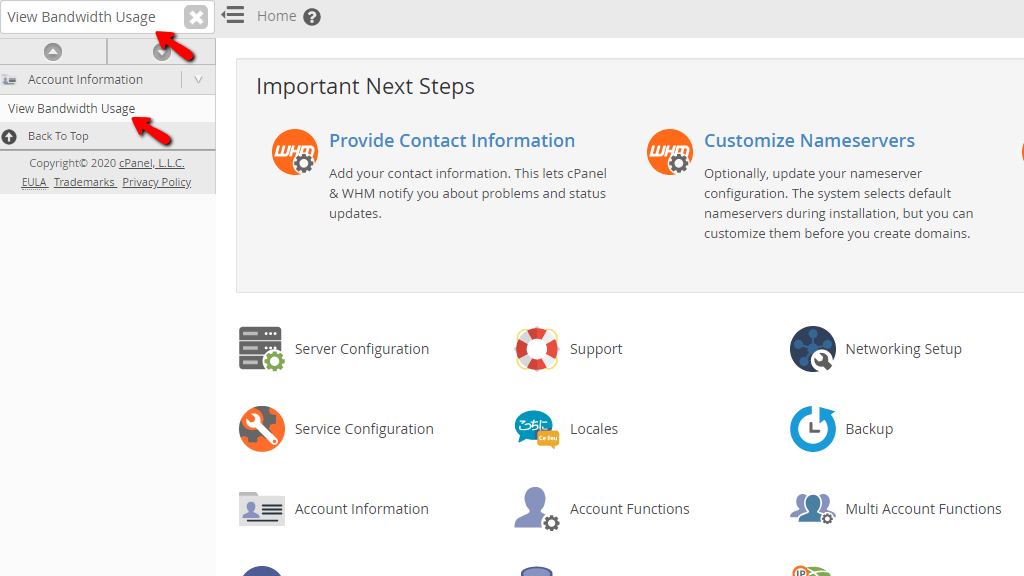
When you click on the link right below the search bar called “View Bandwidth Usage” you will be sent to the page where you can see all the bandwidth generated by each cPanel user.
A few notes you need to keep in mind. This tool will log all kinds of traffic, not only HTTP (traffic generated through website visits) but also FTP, SMTP, and POP3.

First off, you will notice the table section where you will find information about the cPanel accounts on the server. We will touch upon all of the columns and their content.
Right above that, you will see the button “Show Units in Megabytes” which will transfer all of the shown bandwidth to Megabytes. Over this button, you will see the “Last Month” clickable link that will show the statistics for the previous month. On the other side, you will see the “Next Month” button which is greyed out at this point, because we are viewing the statistics for the latest month which at the time of writing this tutorial is February. If we turn back to January, the “Next Month” button will be accessible and we will go straight to February when we click it.
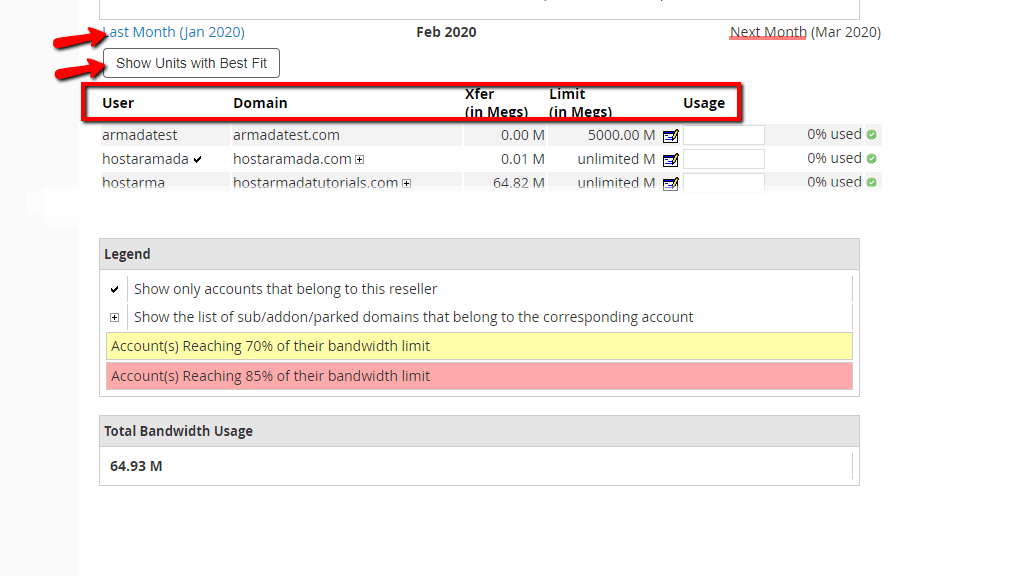
The legend undeath this menu section will give you information about the clickable Icons that are located on this page
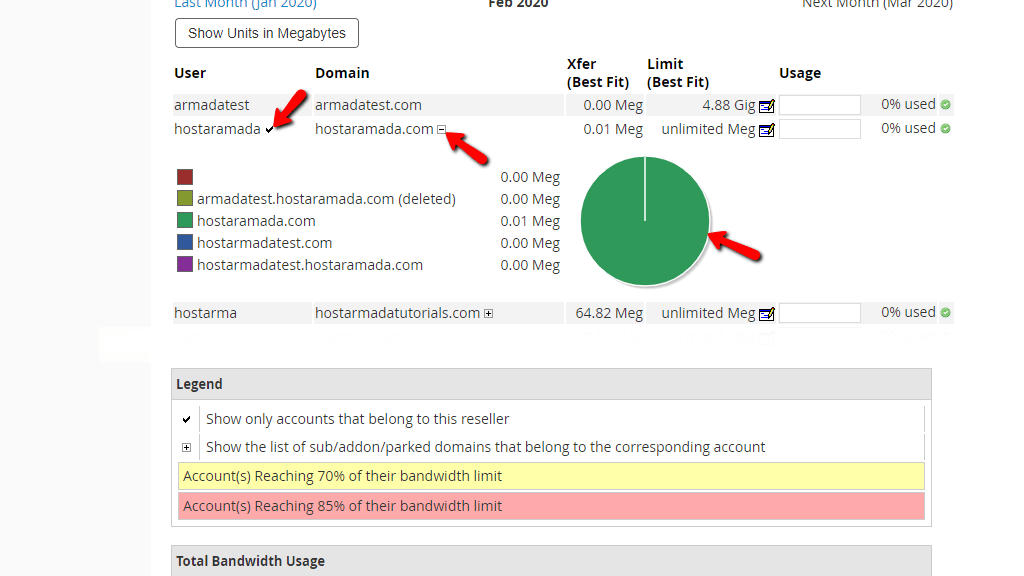
The last section we are going to discuss here is “Total Bandwidth Usage”. It gives you the total bandwidth generated by all of the cPanel accounts on the server.
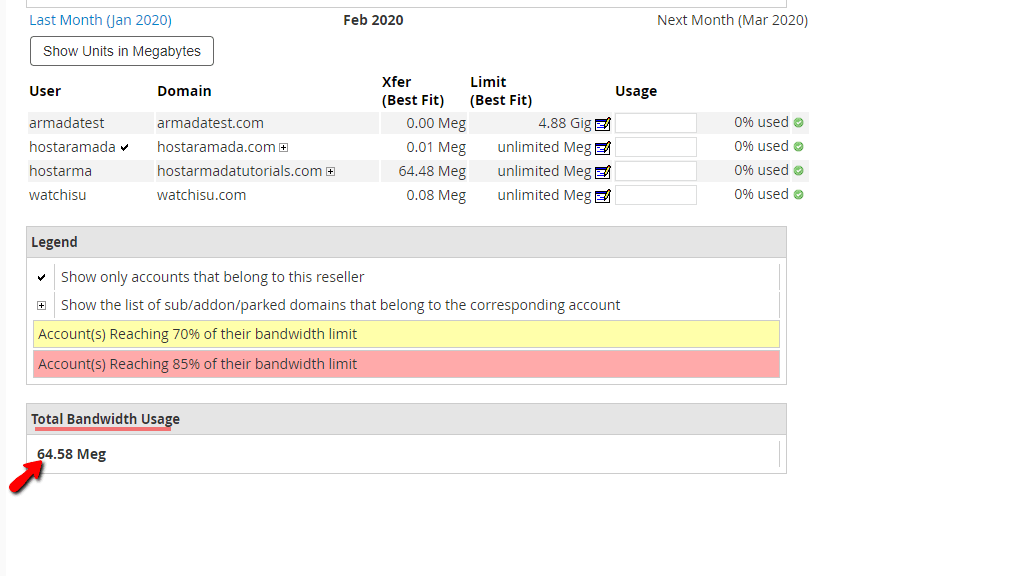
Here you go! All the relevant information there is regarding the “View Bandwidth Usage” feature for the cPanel accounts in the WHM control panel. We did our best to explain the functionality but if you are still in need of additional assistance, please feel free to contact our Technical Support Team over the ticking system in your Client Area.

Sebahat is a young and bright woman who has become an invaluable part of our team. She started as a Customer Care Representative, mastering that role and, along the way, growing into a tech-savvy individual who is well acquainted with every support layer of the company. Driven by her aim to improve our customers’ experience constantly, she is committed to enhancing the extraordinary support we deliver.